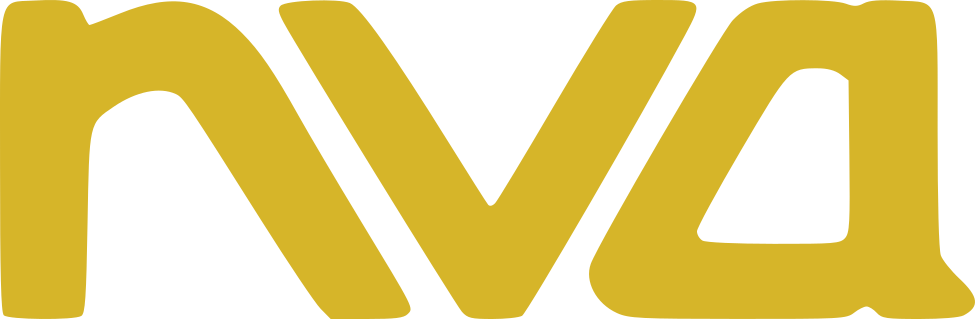There's more
To check the firmware version on your Arturia MicroFreak, you can either look at the loading screen when powering on the device or use the MIDI Control Center (MCC) software [AVAILABLE TO DOWNLOAD FROM THE LINK ABOVE] on your computer. The MCC will also display the current firmware version and inform you if an update is available.
Here's how to check using the MCC:
AND TO UPDATE THE FIRMWARE...
https://www.sweetwater.com/sweetcare/articles/how-to-update-the-firmware-on-an-arturia-microfreak/
To check the firmware version on your Arturia MicroFreak, you can either look at the loading screen when powering on the device or use the MIDI Control Center (MCC) software [AVAILABLE TO DOWNLOAD FROM THE LINK ABOVE] on your computer. The MCC will also display the current firmware version and inform you if an update is available.
Here's how to check using the MCC:
- Connect: your MicroFreak to your computer via USB.
- Open: the MIDI Control Center.
- Select: the MicroFreak from the "Device" drop-down list if it's not already shown.
- Look for: the firmware version under the "Firmware" section.
AND TO UPDATE THE FIRMWARE...
https://www.sweetwater.com/sweetcare/articles/how-to-update-the-firmware-on-an-arturia-microfreak/
Last edited: